Introduction
Designing presentations for screen is a breeze with our InDesign Presentation Pro Pack. Whether you need to create slide shows for an upcoming presentation or send a portfolio of work via email our InDesign training will fast track your workflow. Available 1-2-1, small groups and corporate. All content can be tailored for this class.
Main Topics
- Document set-up for screen presentations and portfolios
- Working with and formatting type
- Adding and editing images
- Managing multipage documents and interactive elements
- Saving and file formats for screen and email
Learning Outcomes
- Understand industry standard layout techniques
- How to format text correctly
- Creating and managing presentations for screen
- Output your documents correctly for screen
What you Get
- Face-to-face group training or 1-2-1
- Work on own files or choose from our extensive library
- Qualified trainers with many years industry experience
- 30 page Adobe reference guide
- Optional subscription to video tutorial
- Optional on-site training
Lesson Options
Because everyone’s needs are different, we have Presentation Pro lessons available in:
- One day sessions
- Two day sessions
- Three day sessions
The Presentation Pro InDesign Training Pack is best suited to:
- Anyone who will be using Adobe InDesign weekly or more.
- Professionals who are self taught and need to learn industry standards.
- Anyone who needs to create and edit presentations for screen.
- Creatives who need to create and email portfolios.
- Presenters that want to create dynamic and engaging presentations.
COURSE CONTENT
Presentation Pro
InDesign Workspace
InDesign Application bar
Positioning moving, docking, collapsing and expanding panels
Rulers and Smart Guides
Hand & Zoom Tools
Navigator Panel
InDesign Essential Features for Presentations
Toolbox overview
Additional tools in InDesign
InDesign screen modes
Zooming, panning and document navigation
Display performance
Viewing defaults / fit in window / actual size
Setting up a Presentation for Screen in InDesign
Saving and opening documents in InDesign
Inserting and deleting InDesign pages
Pages panel
Guides: Ruler, margin and column guides
Amending Presentations in InDesign
Changing page size
Inserting, deleting, and moving pages
Adding page numbering
Creating and applying InDesign master pages
Selecting and Formatting Objects
Selecting two or more objects
Duplicating objects in InDesign
Nudging elements
Eye dropper tool
Marqueeing
Selecting all objects
Creating frames in InDesign
Rectangle Frame tool vs Rectangle tool
Strokes and fills
Group and ungroup
Moving & Resizing Objects
Rotating, Scaling & Transforming objects
Locking and unlocking InDesign objects
Selecting reference points on control panel
Using X & Y coordinates to position objects
InDesign stacking order / Send object to back or front
Alignment panel
Creating Lines
Adding arrow heads
Working with Images/Links for Screen Presentations
RGB & CMYK
Image file formats
Importing images into InDesign
Understanding resolution
InDesign Links panel
Info panel
Modifying placed images
Fitting and resizing images proportionally
InDesign’s Display performance
Creating Text Frames
Entering text
Selection processes – word / line / paragraph
Editing and formatting text
Kerning and Tracking text in InDesign
Leading
Character Formatting – font, size, bold, italic, superscript, subscript etc
Paragraph Formatting – alignment, space before / after, indents, etc
Rotating text
Hyphenation
Fonts – serif & sans serif
Special characters – en & em dashes, non breaking spaces
Importing text into InDesign
Basic Shortcuts
Working with Colour for Print and Web
Managing colour in InDesign
Creating color swatches
Creating gradient swatches
Preparing Files for Screen Presentation
Exporting and packaging from InDesign
Printing a document and print options
InDesign preflight panel