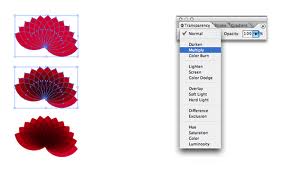
Illustrator Tutorial Transparency
This Illustrator tutorial transparency task provides some basic concepts when working with transparency. Playing with the Transparency tool is a simple way of creating color variation within artwork. Transparency is such an integral part of Illustrator that it’s possible to add transparency to your artwork without realizing it. You can add transparency to artwork by doing any of the following:
- Lowering the opacity of objects so that underlying artwork becomes visible.
- Using opacity masks to create variations in transparency.
- Using a blending mode to change how colors interact among overlapping objects.
- Applying gradients and meshes that include transparency.
- Applying effects or graphic styles that include transparency, such as drop shadows.
- Importing Adobe Photoshop files that include transparency.
The best way to learn about Illustrator’s transparency capabilities is to open the transparency panel (Window>Transparency) and start experimenting…
1) Create a simple radial repeat (see previous post) and color the design with a fill color.
2) Select all (Cmd/A), and call up the transparency palette (Shift/Cmd/F10).
3) The transparency has many different blending modes. The default is set at ‘normal’. Blending modes let you vary the ways that the colors of objects blend with the colors of underlying objects. When you apply a blending mode to an object, the effect of the blending mode is seen on any objects that lie beneath the object’s layer or group.
4) Change the dropdown menu from Normal to Multiply; this will transform the shape into a more dynamic colored visual.
3) Play around with transparency options to further enhance artwork.
Keep in mind that it’s helpful to think in terms of the following color terminology when visualizing a blending mode’s effect:
- The blend color is the original color of the selected object, group, or layer.
- The base color is the underlying color in the artwork.
- The resulting color is the color resulting from the blend.

Comments