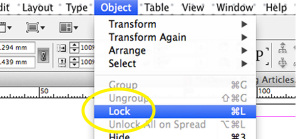
InDesign Tip: Locking Objects
As you work on your InDesign file the number of objects on your page can build up very quickly. This can result in objects getting in the way of one another. This is especially true if you have text boxes sitting in front of background images. One way to manage this issue is to lock objects to prevent them being accidentally selected.
To do this, select the object you wish to lock with the selection tool. Go to Object > Lock (shortcut: Cmd/Ctr + L).
To unlock the object simply click on the lock icon on the left side of the object’s frame.
You can also lock objects via the Layers panel. Simply click on the lock check box to the left of the object in the Layers panel.
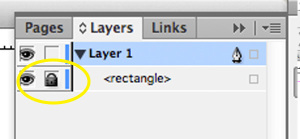
You can also lock the position of objects on the page while still enabling their appearance to be modified. To do this go to InDesign’s general preferences panel and deselect Prevent Selection of Locked Objects.

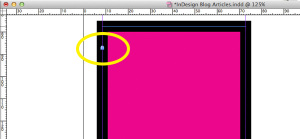
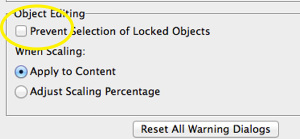
Comments