Introduction
Create eye popping graphics like those used in advertising. Learn how the industry pros use Photoshop to blend multiple images to create scenes. Available 1-2-1, small groups and corporate. All content can be tailored for this class.
Main Topics
- Checking document size and resolution
- Selecting and refining objects
- Essential masking techniques
- Removing and replacing backgrounds
- Merging images
Learning Outcomes
- Understand industry standard deep etching techniques
- How to refine edges
- How to seamlessly blend images
- How to use masks
What you Get
- Face-to-face training; group or 1-2-1
- Work on own files or choose from our extensive library
- Qualified trainers with many years industry experience
- 30 page Adobe reference guide
- Optional subscription to video tutorial
- Optional on-site training
Lesson Options
Because everyone’s needs are different, we have Composite Pro lessons available in:
- One day sessions
- Two day sessions
- Three day sessions
The Composite Pro Photoshop Training Pack is best suited to:
- Anyone who uses Adobe Photoshop for creative concepts and advertising photography.
- People who are self taught and need to learn industry standards.
- Anyone who needs to blend and enhance images.
- People who regularly present creative concepts.
- Anyone who needs to merge multiple images to industry standards.
COURSE CONTENT
Composite Pro
Photoshop Workspace
Bitmap theory
Toolbox
Photoshop Control Panel
Status Bar
Panels, Docking & Workspaces
Panels & Working Documents
Hand & Zoom Tools
Navigator Panel
Image Size & Resolution
Canvas Size
Resizing
Photoshop History Panel
Image Modes & Colour
Color Picker
Color & Swatch Panels
Eyedropper
Photoshop Info Panel
Photoshop Setup for Compositing
RGB Colour Mode
Setting up your workspace
Document setup and resolution for different social media sites
Creating banners, ads and updates
Understanding Photoshop selection techniques
Marquee Selection Tools
Lasso, Wand, Quick Selection Tools
Photoshop Bezier Pen Tool
Creating Paths in Photoshop
Editing Paths; adding and deleting anchor points
Saving paths
Converting paths to a selection
Photoshop Masking Techniques
Setting up your workspace for masking
Using the Refine Edge Tool for creating Masks
Document setup and resolution for web
Using Channels to Create Masks
Deep etching subjects with fly away hair
Saving channel/alpha masks
Working with Layers
Creating a new layer
Deleting Layers
Layer Blending Modes
Merging Layers
Grouping Layers
Layer Opacity
Replacing the background behind a subject
Blending multiple images together
Changing the scale of the subject
Adding realistic shadows
Refining and applying the finishing touches
Replacing the Sky in an Image
Using masking techniques to blend to imagers
Filling a sky with blue
Adding clouds to a sky
Removing unwanted objects form the sky
Compositing Lighting Techniques
Matching the lighting between two images
Making colour and tone adjustment
Compositing for Architectural Photographs
Masking for multiple exposures
Combining interior and exterior exposures
Using light for dramatic effects
Correcting overexposure
Essential Filters
Sharpening Images for Web
Dust and Scratches Filter
Blur Filter
Saving for Print and Web
Saving for web
Managing Type for web