Introduction
Quickly render visual merchandising concepts with Illustrator. This training is designed specifically for visual merchandisers that need to illustrate concepts for window displays, POS and store design. Available 1-2-1, small groups and corporate. All content can be tailored for this class.
Main Topics
- Document set-up for mood-boards and interior renders
- Working with the pen tool
- Managing layers and groups
- Working with swatches and the pattern tool
- Saving, exporting and printing
Learning Outcomes
- Understand industry standard illustration techniques
- How to accurately render interiors
- Creating mood-boards
- Output your documents correctly for print
What you Get
- Face-to-face group training
- Work on own files or choose from our extensive library
- Qualified trainers with many years industry experience
- 30 page Adobe reference guide
- Optional subscription to video tutorial
- Optional on-site training
Lesson Options
Because everyone’s needs are different, we have Visual Merch lessons available in:
- One day sessions
- Two day sessions
- Three day sessions
The Visual Merch Illustrator Training Pack is best suited to:
- Professionals that will be using Adobe Illustrator weekly or more.
- Anyone who are self taught and need to learn industry standards.
- Professionals who need to create and edit interior concepts.
- Visual Merchandisers at a beginner level as well as intermediate and advanced.
- Visual Merchandisers working on Illustrator files supplied by a graphic designer.
COURSE CONTENT
Visual Merch
Illustrator Workspace
Illustrator Control panel
Navigating within a document
Utilising the bounding box
Guides and grids
Preview and Outline modes
Saving Illustrator workspaces
Using Illustrator’s basic selection tools
Document setup for Visual Merchandising Concepts
Using multiple artboards
Creating artwork for window display concepts
Creating moodboards
Designing patterns
Creating and Editing Text for In-store Signage
Creating area text / text frames
Formatting character and paragraph text
Designing signage
Creating text outlines
Creating Shapes
Creating vector shapes in Illustrator
Illustrator pen tool
Creating compound paths
Creating compound shapes
Using the Shape Builder tool
Using Pathfinder functions
Blob Brush and Eraser tools
Editing Illustrator paths
Editing anchor points
Creating compound shapes
Illustrator pathfinder functions
Appearances and Effects
Illustrator Appearance panel
Targeting object attributes
Adding multiple attributes
Expanding appearances
Appearance panel settings
Copying appearances
Saving appearances as graphic styles
Illustrator Groups and Layers
The importance of using layers in Illustrator
Creating and editing groups
Group attributes
Understanding Illustrator’s Layers panel
Color
Applying colors
Creating solid color swatches
Creating global process swatches
Working with linear gradient fills
Transforming Objects
Moving and copying objects
Scaling objects
Rotating objects
Aligning objects
Working with Photoshop files in Illustrator
Importing Photoshop Images
Placing Photoshop images
Using the Links panel
Resolution settings in Illustrator
Clipping Masks in Illustrator
Working with Masks
Cropping photographs
Clipping artwork with masks
Clipping the contents of a layer
Defining masks with soft edges
Saving and Printing
Saving your Illustrator document
Illustrator file formats
Printing your document
Preparing your files for the Web